Backed Up, But Not Easily
After a day of shooting DSLR pics I found myself with a now familiar problem: what's the best way to back up an SD Card full of files?
I've tackled this topic a number of times, including once in 2017 and again in 2019. However, I didn't have either of these solutions set up for this last trip, so I had to improvise on the spot.
I plugged my tiny USB C Micro SD Card reader into my Galaxy S10+ and used FolderSync to push the files to Google Drive. Over the years, FolderSync has had and lost access to external SD Cards due to Android permission changes. In the latest version of Android, it's possible to grant FolderSync access to any external drive, so that's no longer a problem.
While my files did eventually get backed up, the solution was far from ideal. At the end of a long day of photography my cell phone was in desperate need of a charge. But, the SD Card reader needs that port to function. And to add insult to injury, the WiFi connectivity was relatively slow so while files did get pushed to Google Drive, the process was not quick. My work-around was klugy: I kicked off the backup process, woke up at 2am, unplugged the Micro SD card reader and plugged in my charger. I went back to bed hoping that my phone would be charged and ready for another full day of picture taking.
On top of all of this, Google Drive isn't the ideal location to store photos. It works as a reliable backup, but disk space is relatively pricey and I don't have an obvious set of command line tools for accessing the files.
For this trip, my files got backed up, but I knew I needed a better solution.
A Better Solution
The game changer for backing up files is the $20.00 USB C Hub I picked up. Not only does it extend my Galaxy S10+ from having one measly USB port to 3 + and an SD Card slot, but it has pass through charging. So at the end of a long day of shooting, I can both plug in my phone *and* kick off FolderSync.
I've also set up an Amazon S3 bucket for file storage. This should be more cost effective, and I can use tools like s3cmd to push files into and out of S3 with ease.
Now backups can take as long as they want, and I'll know that the photos are stored in a convenient location.
But Wait, There's More!
A very real scenario I find when traveling is slow WiFi. What if the connection is is so slow that backing up the hundreds of high resolution photos I've taken that day isn't possible. At first glance, it looks like the USB C Hub I bought had the solution built in: there are two SD Card reader slots, one micro and one full size. All I needed to do was set up a FolderSync rule to copy files from one card to another. My files wouldn't be in the cloud, but at least they'd be duplicated. Heck, I could copy them to multiple cards if I wanted.
Alas, that was asking too much of this particular USB C hub. The hub recognizes the micro SD slot *or* the full size slot. It can't recognize them both at the same time. However, there was an easy work around: I plugged a USB A Micro SD Card reader into one of the USB ports. The hub had no problem accessing these files. Using the extra SD card reader means carrying yet another piece of hardware, but it's not particularly bulky (especially if I splurge and get the mini-version).
So now I can back up my photos to the Cloud or to another SD Card with ease, all while my phone is charging. So from now on, when the DSLR goes, so does the USB C hub and the bonus SD Card reader.
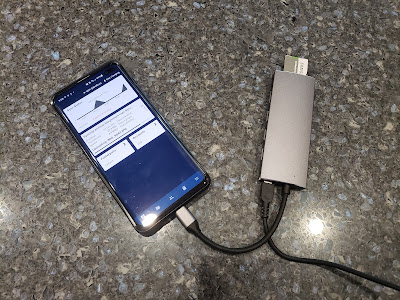












No comments:
Post a Comment