I don't like bullets in PowerPoint (though, I do like their cousin, Smart Art). So, I find myself frequently dropping text boxes around the page (hopefully mixed in with images and other visually stimulating things).
Today, while working on a development plan for a project, I finally got fed up with having to create a new text box and then set the font size to 12pt, instead of the default 18pt (I was making a printable document, not a presentation - hence the small font size).
Turns out, setting the default font size couldn't be easier. Just drop some text in place, then right mouse click on the text box:
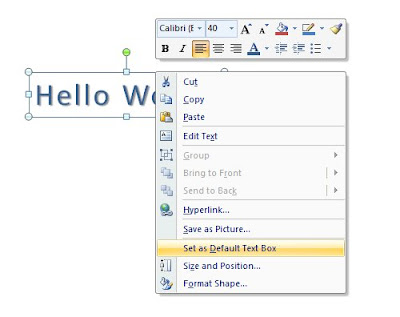
Be careful - if you select the text and right mouse click, you'll get a different (and wrong) menu than you just click once on the text box to get a frame around it.
This will save the font color, size and other attributes. A definite time saver.
Thank you so much for sharing this. I've been going mad trying to figure out how to change it.
ReplyDeleteWonderful, thank you for sharing this! I turned crazy adapting the same thing over and over...
ReplyDeleteIt's a great idea, but for some reason when I right click, I don't get that option. I wish something would work, but no instructions I have found for doing this (changing the default font for text boxes in powerpoint) works.
ReplyDelete